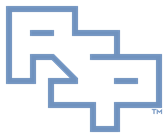______________________________________________________________________
DriverView - Acquire and Prepare DriverView
• Download the architecture version (x86 or x64) that accommodates the OS architecture:
· http://www.nirsoft.net/utils/driverview.zip
· http://www.nirsoft.net/utils/driverview-x64.zip
• Expand the archive file into a temporary folder.
• Execute an administrative driverview.exe in the manner that supports the OS version:
· On Windows 5.x execute driverview.exe from a user account that is a member of the local Administrators group.
· On Windows 6.x execute driverview.exe from a user account that is a member of the local Administrators group by right-clicking driverview.exe and selecting 'Run as administrator' and supplying adequate credentials if necessary.
• In driverview.exe's menu, select 'View':
· Select 'Choose Columns':
· Check all available columns.
· Click 'OK'.
· If you are only interested in non-Microsoft drivers, also select 'Hide Microsoft Drivers'.
• Exit driverview.exe:
· A configuration file, driverview.cfg, will be created in the same folder where driverview.exe exists:
· driverview.exe will read its configuration from driverview.cfg on subsequent executions.
______________________________________________________________________
DriverView - View a List of Loaded Drivers
• Execute an administrative driverview.exe in the manner that supports the OS version:
· On Windows 5.x execute driverview.exe from a user account that is a member of the local Administrators group.
· On Windows 6.x execute driverview.exe from a user account that is a member of the local Administrators group by right-clicking driverview.exe and selecting 'Run as administrator' and supplying adequate credentials if necessary.
______________________________________________________________________
DriverView - Save a List of Loaded Drivers
• Execute an administrative cmd.exe prompt in the manner that supports the OS version:
· On Windows 5.x execute cmd.exe from a user account that is a member of the local Administrators group.
· On Windows 6.x execute cmd.exe from a user account that is a member of the local Administrators group by right-clicking cmd.exe (or the 'Command Prompt' icon) and selecting 'Run as administrator' and supplying adequate credentials if necessary.
• In the administrative cmd.exe prompt:
· Navigate to the folder containing driverview.exe and driverview.cfg.
· Execute: driverview.exe /stabular Computername--YYYY.MM.DD--HH.MM.SS--driverview.exe--Loaded.Drivers.txt /sort "Company" /sort "Driver Name"
· Where 'YYYY.MM.DD' is a datestamp.
· Where 'HH.MM.SS' is a timestamp.
· Where 'Computername' is the computer name.
________________________________________
Credits
Any external referenced material in this document is hyperlinked. Authors responsible for referenced work should be sought through the reference(s) listed.
I am Christopher Etter, a Professional Services consultant.
Because you are using this, I welcome you as my customer. These documents are free for you to use. I work diligently to serve you with material such as this. I would appreciate it if PSPRO (professionalservices.pro), my name, and this 'Credits' section remain attached to this work so that I accrue name recognition via your success and peer recommendation. Thank you very much, and I hope this document helps you solve your current information technology issue!